Appearance
Search Guide
About 1089 wordsAbout 4 min
2025-10-16
🧾Search Methods
1. 🔎 Global Search
 By default, IEEE Xplore searches only the metadata. You can limit the search to specific fields using Boolean expressions.
By default, IEEE Xplore searches only the metadata. You can limit the search to specific fields using Boolean expressions.
Example:
"Abstract":ofdm AND "Publication Title":communicationsThe platform automatically normalizes British/American spelling, singular/plural forms, and verb tenses, and offers type-ahead keyword suggestions.
Searchable Fields:
"Abstract""Publication Title"(journal or conference title)"Document Title"(article title)"Author""Affiliation"(author’s institution)"Standard Number""ISBN"/"ISSN"/"DOI"
2. ⚙️ Advanced Search
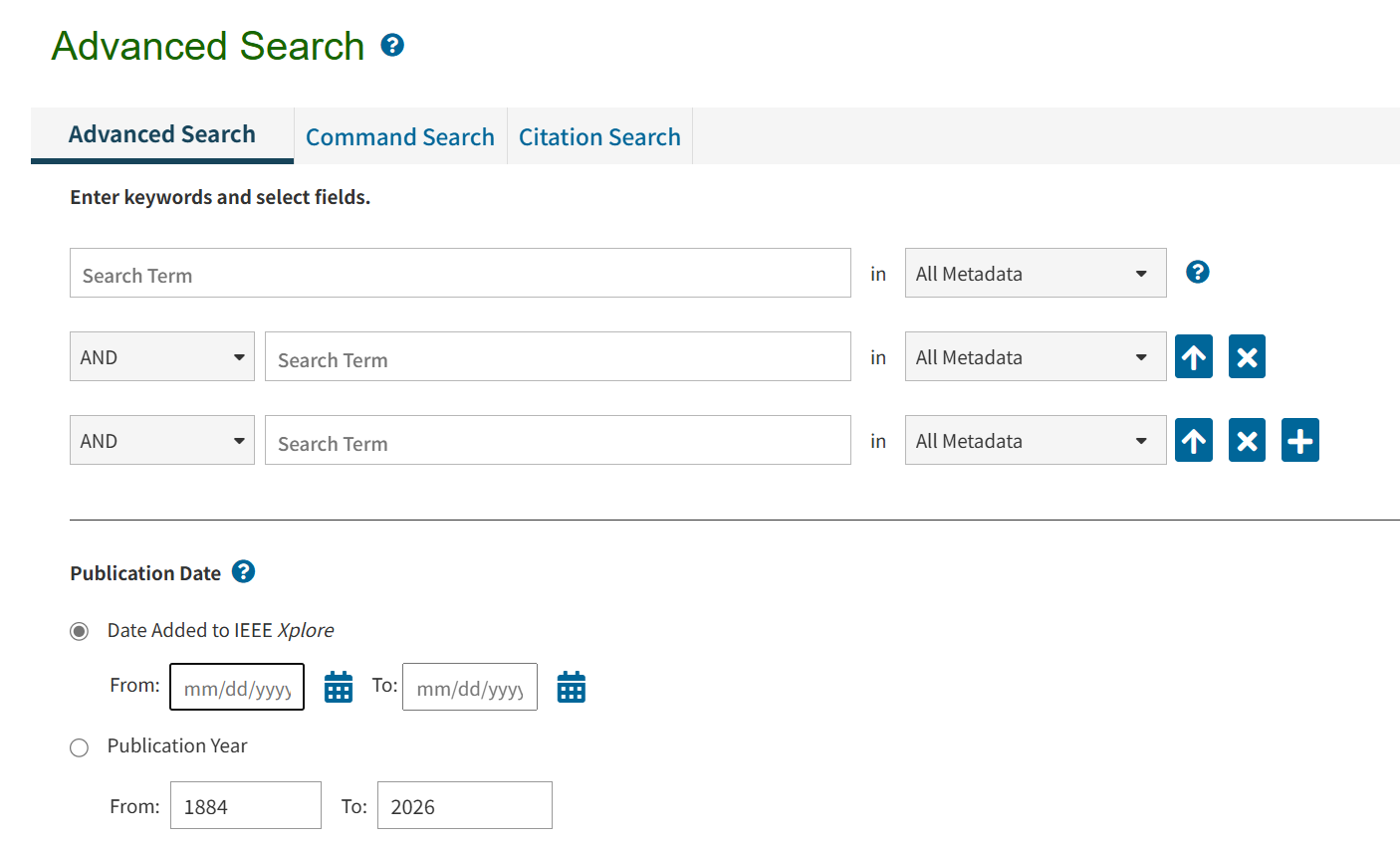
- Access: Click “Advanced Search” beneath the main search box.
How to use
- Fill in the three-line template: choose “field – operator – search term”; add more rows as needed.
- Supports “AND / OR / NOT”; parentheses
()for nesting are “not” supported. - Use the options at the bottom of the page to limit publication years.
3. ⌨️ Command Search
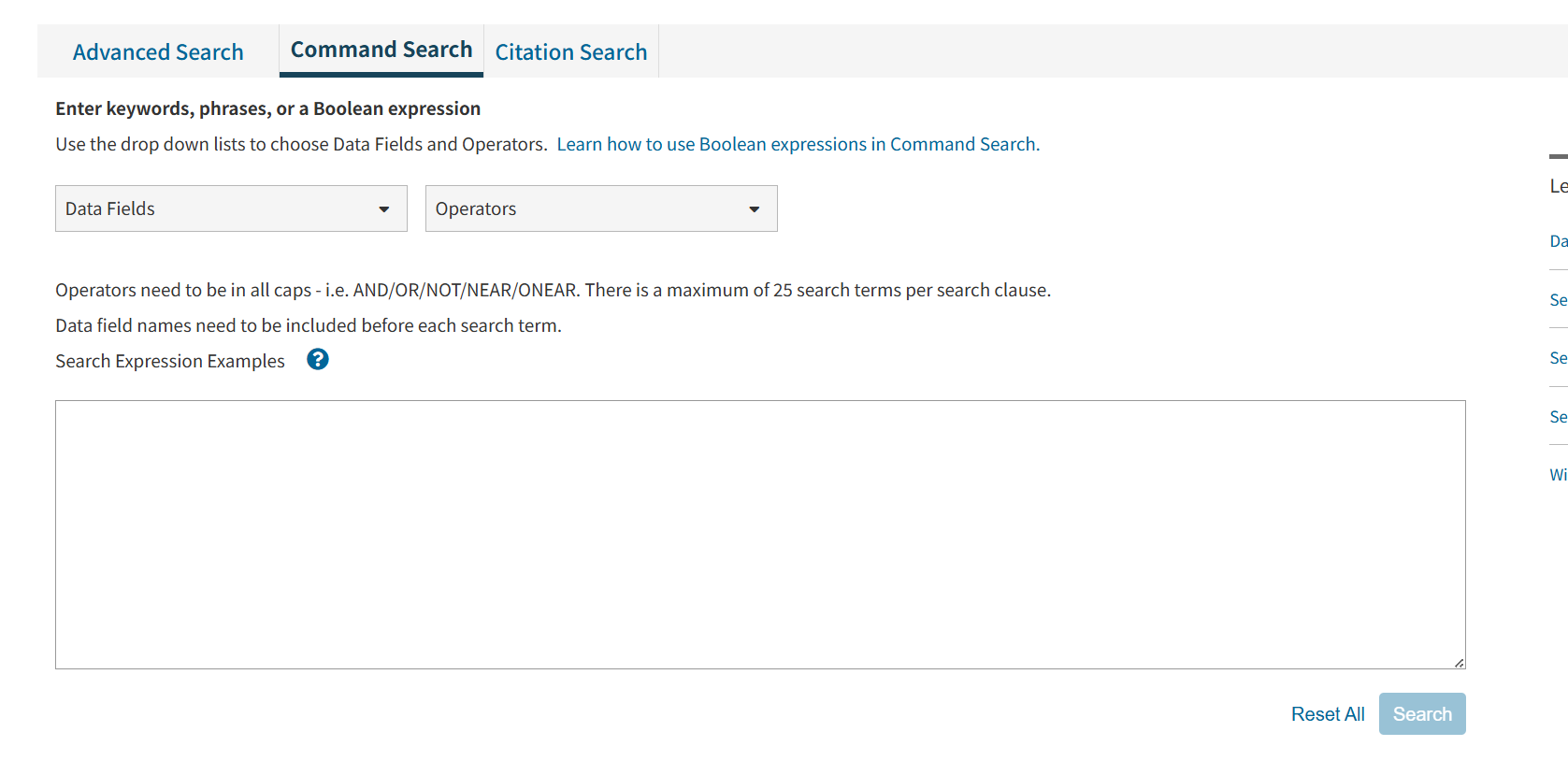
- Access point: “Command Search”, located to the right of Advanced Search.
How to use
- The syntax is identical to the single-box search, but it provides field buttons and respects parenthesis priority, making it ideal for complex strategies.
Example:
("Abstract":GAN OR "Keyword":adversarial) AND ("Publication Title":medicine OR "Publication Title":biology)This mode supports NEAR/ONEAR operators, nested parentheses, and has a query length limit of 40 words.
4. 🧑🔬 Author Search
 This feature lets you quickly locate papers by a specific author.
This feature lets you quickly locate papers by a specific author.
- Access: Choose “Authors” from the drop-down menu on the left side of the top search box.
Points to remember
- The platform searches all fields and is not case-sensitive.
- Wildcards are allowed, but at least three letters must be given in either the first or last name (e.g.,
M*ke Joneis valid;J*yis not). - Citation downloads display the normalized form: surname plus first-name initials.
- The selected author name appears at the top of the results; a small “x” beside it lets you remove that filter.
- Use the left-hand facet panel to refine the results further.
5. 📚 Publication Retrieval
- You can select the type of publication you need to find and quickly locate it by searching by keywords.
- You can search by the first letter of the publication or click By Topic to filter a second time by discipline.If you select a discipline type, you can still filter again by the first letter of the publication.
- You can also refine your search results using the cluster analysis bar (Refine results by) on the left side of the page. Sort By and Items Per Page adjust the number of titles displayed per page and the sorting order.
- You can find the publication you need and directly click on the title to access its journal page (journals and magazines) or abstract (standards, e-books, and online courses).Some journals offer the option to download entire issues.
📊 Analyzing Search Results
1.What appears on the results screen?
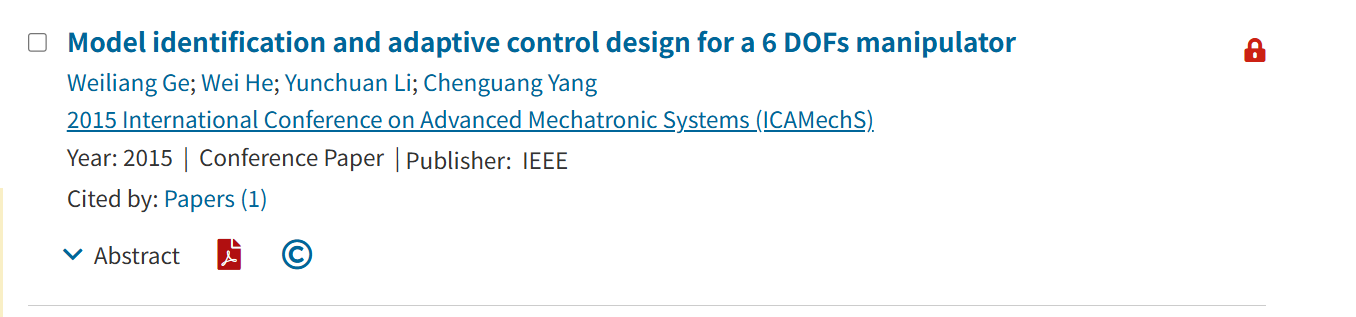
Each record shows:
| Record | Explanation |
|---|---|
| Paper title | The document's official title. Can be expanded to show the abstract (a summary of the work). |
| All authors | Lists all individuals credited with authorship. Names may link to author-specific detail pages. |
| Author affiliations | The organizations (e.g., university, corporation) associated with each author at the time of publication. |
| Publication title, volume, issue, pages | Full bibliographic details for the source, including journal/conference title, volume, issue, and page numbers. |
| Publication or conference date | The date the document was officially published or presented. |
| DOI | Digital Object Identifier (DOI). A unique, persistent link to the online location of the document. |
| Document-type icon | A visual icon that identifies the document's publication format (e.g., Journal, Conference Paper, Standard). |
| Citation counts | The total number of times the document has been cited by other publications, often separated into paper and patent citations. |
| Full-text views/downloads | A usage metric counting the total views and/or downloads of the full-text document. |
| Access indicator | An icon (e.g., 🔓) or label ("Open Access") that indicates the full text is available to download without a subscription. |
2. Sorting the results
Seven sort options are available: 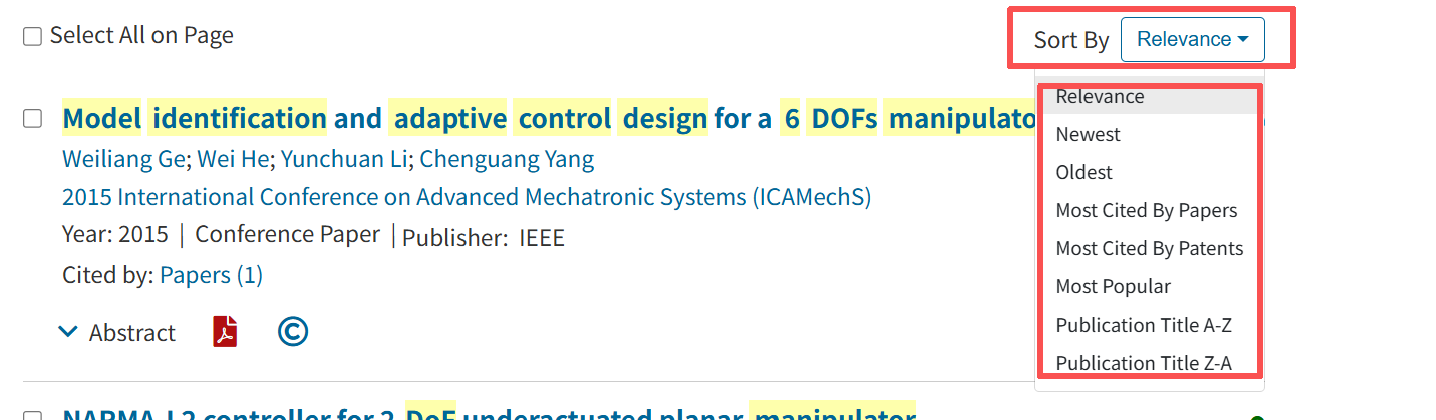
Relevance(default)Newest FirstOldest FirstMost Cited by PapersMost Cited by PatentsMost Popular(by download/view volume)Publication Title A–Z / Z–A
2. Refining the results
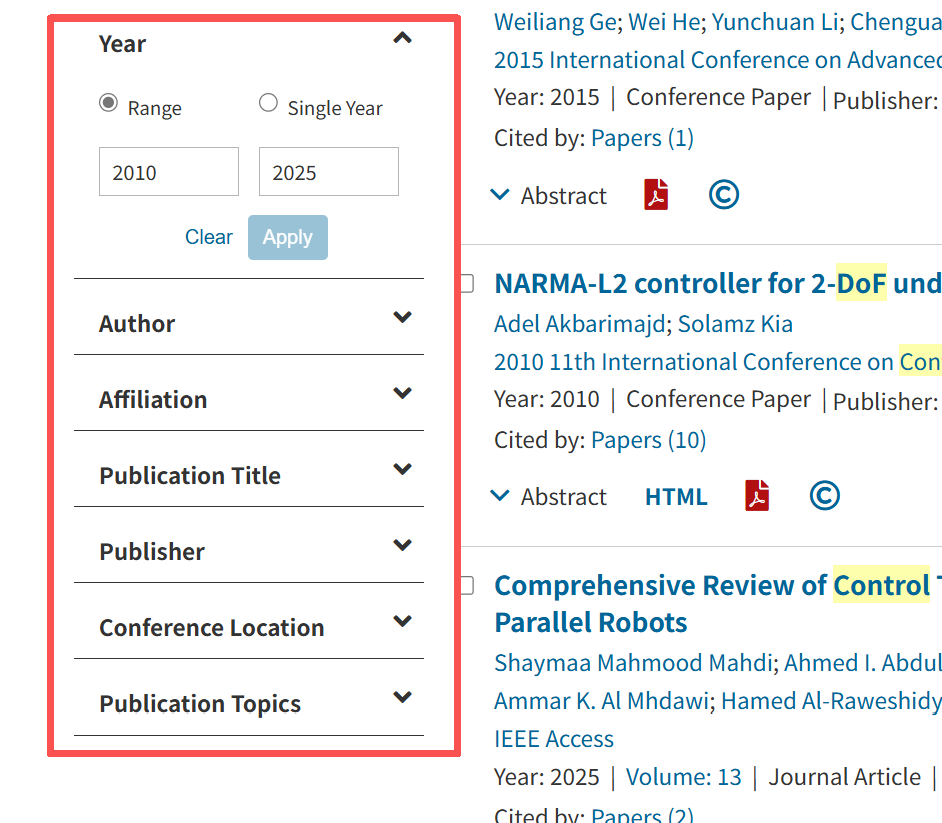
Use the left-hand facet panel for:
Search within results(secondary search)Content Type(journal, conference, standard, etc.)Publication Year(drag the year slider)Author(only names in the current result set)Affiliation(only institutions in the current result set)Topic / Publisher / IEEE Technical Society
Note
Multiple selections can be combined, and counts refresh instantly.
2. Secondary search
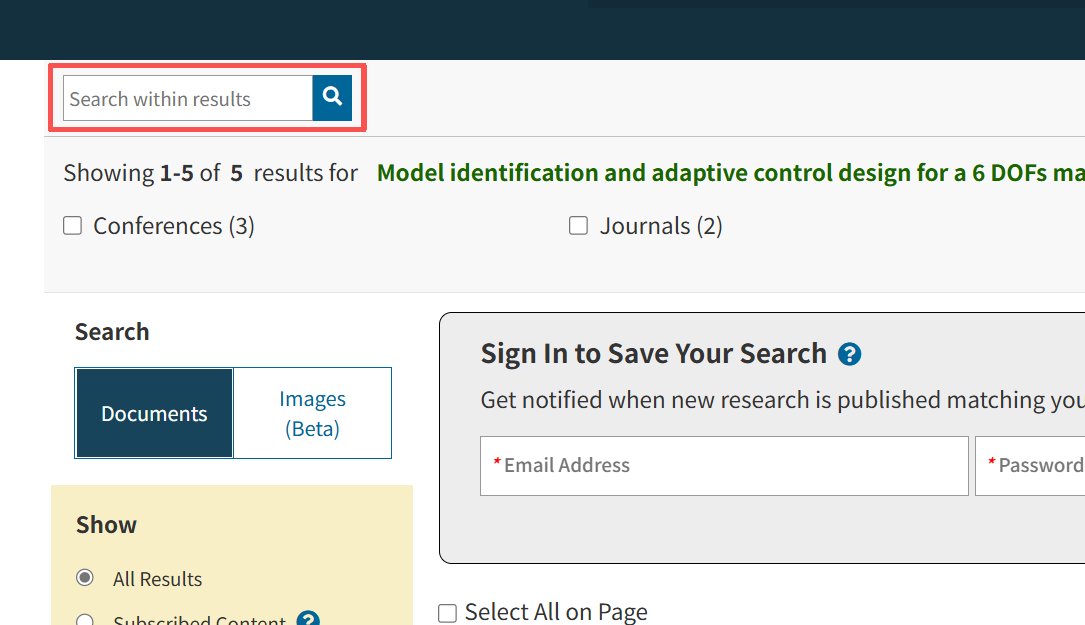
Type a new term in the “Search within results” box at the top of the page, or select facets on the left. The query is automatically combined with the previous one using AND.
- For example, after searching for
Java, enteringXMLin the secondary box is equivalent to searching forJava AND XML.
🧭 Search Query
💾 1.Save Search Query
Saving search queries allows users to conveniently perform searches in the future.
Each account can save up to 15 search queries. Additionally, users can enable an email alert service — when new results matching the query appear, the platform will send a notification.
🌟 Steps to Create and Save a Search Strategy
1️⃣ On the search results interface, click "Set Search Alert" to open the save dialog.
2️⃣ Enter a name for the search query.
3️⃣ (Optional) Enable update alerts, then click "Save" to confirm.
✉️ Notes
- If you have not set an email address in Preferences, an orange prompt will appear:
👉 "Set the specified email address according to the prompt." - If you didn't enable alerts when saving, go to "My Settings → Saved Searches" to reconfigure.
- Any refinements (e.g., author, publication, year filters) made on the search results page will also be stored in the saved query.
📂 2.View Saved Search Queries
Users can browse, delete, or reset their saved search queries.
🔍 How to View Saved Search Queries
Hover over "My Settings" in the navigation bar → click "Alerts".
The page displays all saved search queries, including:
- Query Name
- Search Terms
- Editing Options
✅ Available Actions
- 🔁 Click the query name → execute the search.
- 📰 Click "RSS" → get real-time updates and feedback.
- ✏️ Click "Edit Name" → rename or reset update reminders.
- 🔕 Click "Disable Alerts" → stop receiving notifications.
- 🗑️ Click "Remove" → delete the saved search query.